Learn to add a Clear Content Button OpenOffice Calc with the help of Macros to simplify tedious jobs and save time.
Usually, we need to do many tasks repeatedly while creating spreadsheets in OpenOffice Calc. These include clearing cells, deleting ranges, printing ranges, etc. You can automate these tasks with the help of Macros in OpenOffice Calc.
Here, we will learn how to insert a command button to Clear Contents of a specific range in OpenOffice Calc.
Steps to Insert Clear Content Button in OpenOffice Calc Using Macros
3 easy steps to Insert a Clear Content Button in OpenOffice Calc:
- Record a Macro.
- Draw a Button using the Form Controls.
- Assign the Macro.
Let us go through the process with the help of an example.
Example
Given below is an example of weekly attendance:

The first step is to record the Macro. Select the heading before you start the recording. Go to Tools, Macros, and select Record Macros. The shortcut key to this option is ALT + T + M + R. Name the macro. Don’t keep any spaces in the name of the macro.
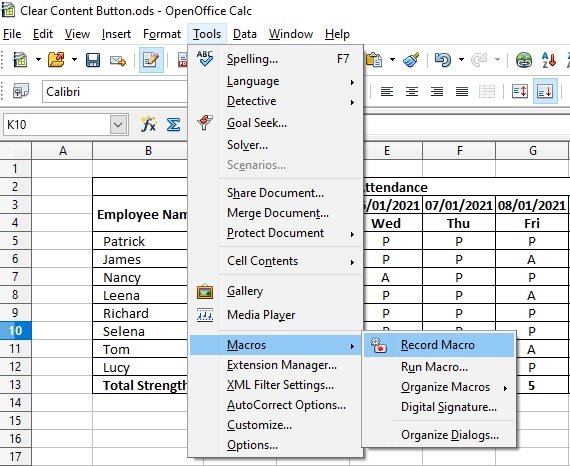
With the help of a mouse or Keyboard, select the range you want to delete. Press the Delete button on your keyboard. Click on the Stop Recording pop-up on the left-hand side below the ribbon.
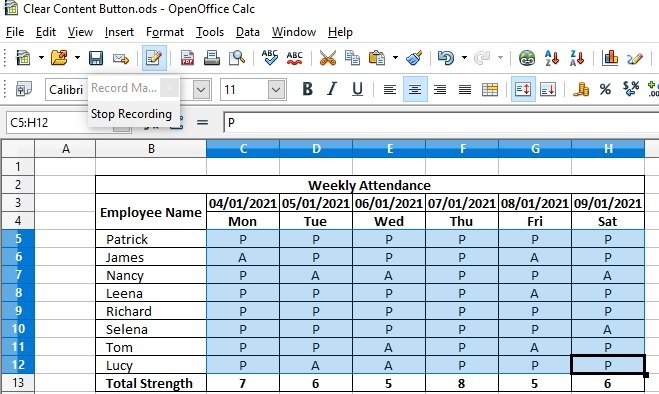
Click on the Design Mode button in the ribbon. Select the Push Button. Draw the button beside the data.

To configure the button right-click the button and select Controls. The following dialog box will appear:

In the Label tab, Name the button “Clear Contents”.

Navigate to the Events tab and select the 3 dots button on the right-hand side. Click on the Macro button.

Select the previously recorded Macro. and click OK.
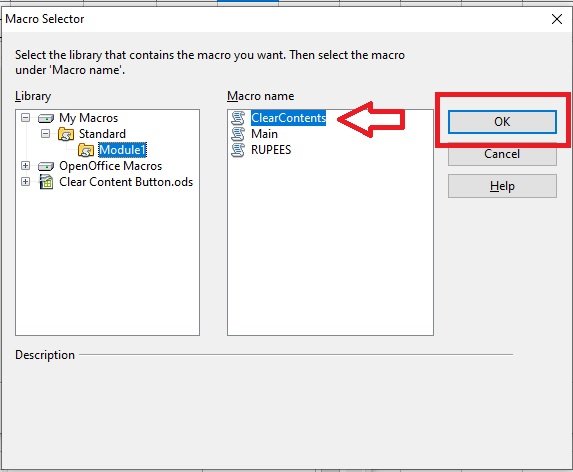
That’s it. Your Clear Content Button is ready to use. The Clear Content Button now clears the data from C5:H12 as shown in the image below:

Click the link below to download the sample file:
Additionally, you can also download HR templates such as Salary Slip Excel Template India, Salary Slip Format UAE, Simple Salary Sheet, and Employee Salary Sheet from our website.
If you like this article, kindly share it on different social media platforms so that your friends and colleagues can also benefit from the same. Sharing is Caring.
If you have any queries or suggestions please share them in the comment section below. We will be more than happy to assist you.

