Ready-to-use Accounts Payable Template in Excel, OpenOffice Calc, and Google Sheets to easily monitor and manage your vendor/supplier payments.
Furthermore, this template displays the outstanding amount against each invoice. The best part is that it allows you to generate a vendor’s ledger with the click of a button.
With the help of this template, you can record your trade payables and non-trade payables. Moreover, you can generate vendor-wise, date-wise, status-wise, etc reports.
The template consists of multiple payment columns. Thus, the user can record partial or full payments against each invoice.
Table of Contents
Download Free Accounts Payable Template (Excel, OpenOffice Calc, and Google Sheet)
Additionally, depending on the company’s requirements, you can download other templates, such as the Accounts Receivable Template, the Salary Slip Excel Template India, the Salary Slip Format UAE, the Simple Salary Sheet, and the Employee Salary Sheet.
You can also download a fully automated Payroll Template With Attendance to easily perform all your payroll tasks.
If you are a business owner with a high volume of transactions, you should also consider Sage Accounting Software.
In case, you want to customize any of the above templates feel free to contact us. You can hire us for our services on Fiverr or directly contact us at info@msofficegeek.com.
How To Use Accounts Payable Template?
Accounts Payable Template is a fully automated AP Ledger to record the invoices for trade payable as well as non-trade payables.
3 simple steps to record invoices in this fully automated Accounts Payable Ledger:
- Record the invoice received in the Accounts Payable Ledger.
- Insert Credit Period.
- Record date-wise payments.
That’s all the user needs to do. As the template consists of recorded macros, you can fetch any vendor/supplier report with a click of a button.
Moreover, the template consists of predefined formulas. It automatically calculates the following for you:
- Due date of the invoice.
- Outstanding amount against each invoice.
- The number of days the invoice is outstanding above the due date.
- Displays a call to action against each invoice.
If the invoice is outstanding above the credit period, the remark column will show “Aging” and if the invoice is outstanding below the credit period, it will display “Due”.

You can download this sheet in three different spreadsheet programs; Microsoft Excel, Google Sheets, and OpenOffice Calc. Instructions to use each type of spreadsheet program are given in the below section.
Components of Accounts Payable Excel Template
The template consists of 2 files: Accounts Payable Ledger and Vendor/Supplier Report Generator.
Accounts Payable Ledger
In the header, insert your company name. The next cell displays the Total Accounts Payable outstanding to date.

The accounts payable template sheet consists of two sections Vendor/Supplier Details and the Payment Section.
Vendor/Supplier Details
Invoice Date: Insert the invoice issue date in this column.
Month: This column consists of a predefined formula. It displays the month using the TEXT Function. This column is useful for generating month-wise reports.
Invoice #: An invoice number is a unique number series issued by vendors/suppliers.
Vendor/Supplier Name: Insert the name of the vendor/supplier. Accounts payable records both trade as well as non-trade invoices.
Invoice Amount: Enter the invoice amount as per the invoice to avoid discrepancies.
Credit Period: Insert Credit Period. The credit period exists in both accounts payable as well as accounts receivables. In accounts payable, we get predefined credit days to pay a particular invoice.
Usually, the credit period differs based on relations. Hence, enter the number of days allowed for credit.

Due Date: This column consists of a pre-defined formula. Hence, it auto-calculates the due date based on the credit period.
Balance: This column displays the outstanding amount against the invoice. It consists of a predefined formula. Hence, it is auto-populated.
Days: The days column displays the number of days passed above the due date. The cell is blank when the invoices are completely paid. Or else it will calculate the number of days.
Remark: Remarks column also consists of a pre-defined formula. It is blank if there is no outstanding. If the days are below the due date it displays “Due”. But, if the days are above the due date, it displays “Aging”.
Furthermore, the template displays the “Due” invoices in green and the “Aging” invoices in red.
Payment Section
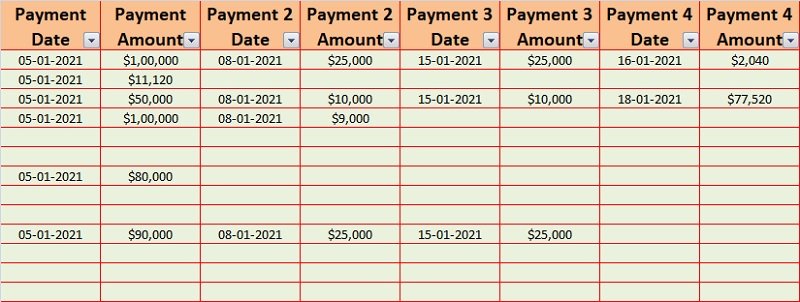
Date: Date of payment.
Payment Amount: Amount paid/transferred to the vendor/supplier against the respective invoice. There are 4 payment columns with their respective dates. Hence, you can record partial payments accordingly.
Customized Reports
You can generate month-wise, date-wise, amount-wise, and client-wise reports using the Filter data option under the Data tab.
All you have to do is click on the down arrow key beside each heading, select your criteria, and click “OK”. The sheet displays the desired output.

For example, if you want a month-wise report, click on the arrow beside the “Month” heading. Select the month for which you want the report and click “OK”.
Similarly, you can prepare customer-wise, credit period-wise, and due date-wise reports.
Moreover, these same features are also available in OpenOffice Calc and Google Sheet files. Thus, you can easily make all these reports in those file formats.
Vendor/Supplier Report Generator
You can print a vendor-wise report using this sheet which can be helpful during the preparation of Final Accounts. Additionally, this report can help reconcile vendor/supplier invoices from time to time.
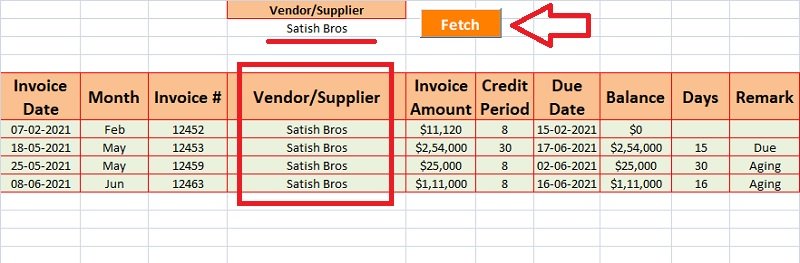
Insert the name of the Vendor/Supplier in the top Criteria box. Click on the Fetch button. Using a prerecorded macro, the sheet fetches the data of the respective vendor.
Furthermore, you can also generate vendor reports alphabetically. For example, If you insert in criteria “A”, then the sheet generates all vendors starting with the alphabet “A”.
In the OpenOffice Calc format of the Accounts Payable Template, you can generate the vendor/supplier report using the Advanced Filter Option.

The Google Sheet Format of Accounts Payable Template automatically transfers data based on given criteria. Change the criteria to your desired vendor and it displays the respective data.
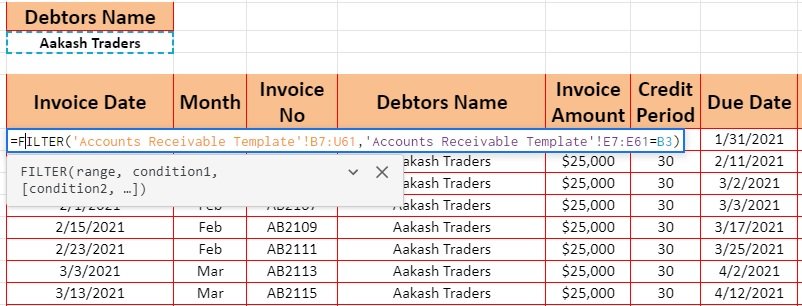
It uses the Filter Function of Google Sheets to transfer data. You can also use the Query Function available in Google Sheets.
If you want to make different files for each debtor, you need to configure using a macro with Advanced Filter. We can do it for you as a paid job. You can contact us at info@msofficegeek.com.
To know more about Accounts Payable, check out the FAQ section below.
Frequently Asked Questions
If you like this article, kindly share it on different social media platforms so that your friends and colleagues can also benefit from the same. Sharing is Caring.
We also design customized templates according to your needs. You can hire us for our services on Fiverr or directly contact us at info@msofficegeek.com.
Please send us your queries or suggestions in the comment section below. We will be more than happy to assist you.

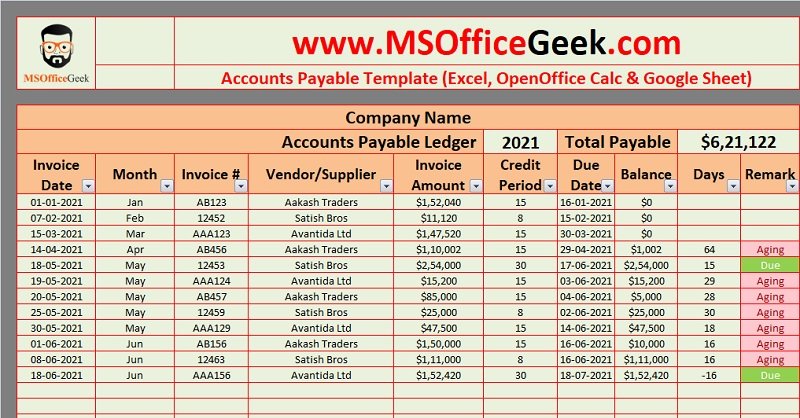
Pingback: Ready-To-Use Excel Inventory Template - MSOfficeGeek
Pingback: Ready-To-Use Marketing Budget Template - MSOfficeGeek
Pingback: Ready-To-Use Expense Report Template With Chart - MSOfficeGeek
Pingback: Ready-To-Use Straight Line Depreciation Calculator Template - MSOfficeGeek
Pingback: Ready-To-Use Petty Cash Book Template - MSOfficeGeek