NUMBERTEXT Function is an add-in provided by OpenOffice that converts your numbers to words in OpenOffice Calc. In other words, you can convert a numeric value into words using this function.
Similar to Excel, OpenOffice Calc doesn’t have any in-built function to convert numbers to words. As OpenOffice is open-source software, it provides NUMBERTEXT as an add-in. This add-in consists of 2 functions: NUMBERTEXT and MONEYTEXT.
NUMBERTEXT converts numbers to words and MONEYTEXT converts the numbers to words with a given currency.
Let’s see the steps to install this add-in.
Table of Contents
Install NUMERTEXT add-in in OpenOffice Calc in 3 Easy Steps
- Click on the NUMBERTEXT extension page.

- Download the extension from the green download button.
- Install the extension on your PC.
Your NUMBERTEXT and MONEYTEXT Extension is ready to use.
How To Use NUMBERTEXT Function?
NUMBERTEXT not only converts the numbers to words in English but also in many other different languages. Thus, you can convert “123456” to “One hundred twenty-three thousand four hundred and fifty-six”.
There is no direct function in OpenOffice to perform the above action. OpenOffice has created and published this extension on their website.
SYNTAX – NUMBERTEXT
=NUMBERTEXT(Cell Reference or Number)
OR
=NUMBERTEXT(Cell Reference or Number, Language)
Use the strings in ” ” marks.
Using NUMBERTEXT Function in Calc
To use this function you need either one string or two strings. Just by using the number string, it will convert the number to words. The second string is for language. NUMBERTEXT supports around 60 languages in which you can convert numbers to words.
Example:
Let’s convert some numbers using this function with and without the language option.
“123456” converts to “one lakh twenty-three thousand four hundred and fifty-six”. This function by default converts the numbers in Indian currency format. The formula used here is: =NUMBERTEXT(A1)
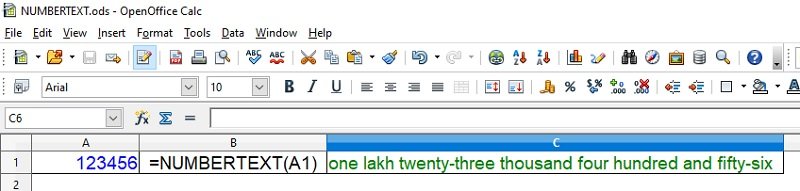
If you want to display the numbers in USD currency format, then use “en” as the second string. This will convert “123456” to ” one hundred and twenty-three thousand, four hundred and fifty-six”. The formula used here is: =NUMBERTEXT(A1; “en”).
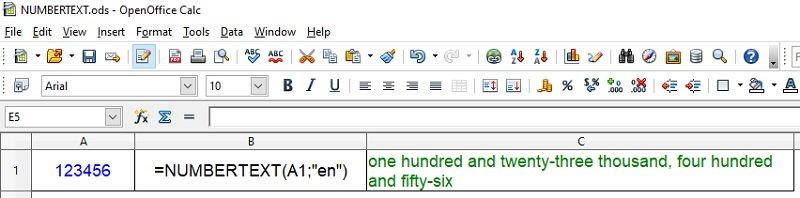
Displaying Numbers To Words in Different Languages in OpenOffice Calc
Using the below-given code as a second string, you can display the number in words in 60 different languages. These codes can be sued in both NUMBERTEXT and MONEYTEXT Function.
Languages Code for NUMBERTEXT & MONEYTEXT
-
af – Africaans
-
bg – Bulgarian
-
ca – Catalan
-
cs – Czech
-
da – Danish
-
de – German
-
de-CH – Swiss Standard German orthography (dreissig instead of dreißig)
-
de-LI – Swiss Standard German orthography (dreissig instead of dreißig)
-
el – Greek
-
en – English (one hundred one)
-
en-AU – English (one hundred and one)
-
en-GB – English (one hundred and one)
-
en-IE – English (one hundred and one)
-
en-IN – English with Indian numbering system (lakh = 100.000, crore = 10^7)
-
en-NZ – English (one hundred and one)
-
eo – Esperanto
-
es – Spanish
-
et – Estonian
-
fi – Finnish
-
fr – French
-
fr-BE – Belgian French
-
fr-CH – Swiss French
-
ga – Irish
-
gl – Galician
-
he – Hebrew
-
hr – Croatian
-
hu – Hungarian
-
id – Indonesian
-
is – Icelandic
-
it – Italian
-
ja – Japanese
-
ko – Korean
-
ko-KR – Korean (South)
-
ko-KP – Korean (North)
-
lb – Luxembourgish
-
lg – Luganda
-
lt – Lithuanian
-
lv – Latvian
-
mr – Marathi
-
ms – Malaysian
-
mt – Maltese
-
nb – Norwegian Bokmål
-
nl – Dutch
-
nn – Norwegian Nynorsk
-
no – Norwegian (Bokmål)
-
pl – Polish
-
pt – Portuguese
-
pt-BR – Brazilian Portuguese
-
ro – Romanian
-
ru – Russian
-
sh – Serbian (Latin)
-
sl – Slovenian
-
sq – Albanian
-
sr – Serbian (Cyrillic)
-
sv – Swedish
-
th – Thai
-
tr – Turkish
-
uk – Ukrainian
-
vi – Vietnamese
-
zh – Chinese (simplified)
MONEYTEXT Function In OpenOffice Calc
You can use the MONEYTEXT Function to convert numbers to words in different currencies along with language options.
SYNTAX – MONEYTEXT
=MONEYTEXT(Cell Reference or Number; Currency)
OR
=MONEYTEXT(Cell Reference or Number, Currency; Language)
Use the strings in ” ” marks.
Using MONEYTEXT Function in Calc
Let’s convert some numbers using this function with and without the language option.
“123456” converts to “one hundred and twenty-three thousand, four hundred and fifty-six U.S. dollars”. This function by default converts the numbers in Indian currency format. The formula used here is: =MONEYTEXT(A1; “USD”, “en”)

MONEYTEXT For Indian Rupees
If you want to display the numbers in Indian currency format, then use “INR” as the second string and “en-IN” as the third string. This will convert “123456” to ” one lakh twenty-three thousand four hundred and fifty-six Indian rupees”. The formula used here is: =MONEYTEXT(A1; “INR”; “en-IN”)

You can also check SpellNumber Indian Rupees Function In Google Sheets.
The best part about this Function is that you don’t have to insert this in every new file. Once you install it, it will work with every file on your PC.
If you like this article, kindly share it on different social media platforms so that your friends and colleagues can also benefit from the same. Sharing is Caring.
If you have any queries or suggestions please share them in the comment section below. We will be more than happy to assist you.

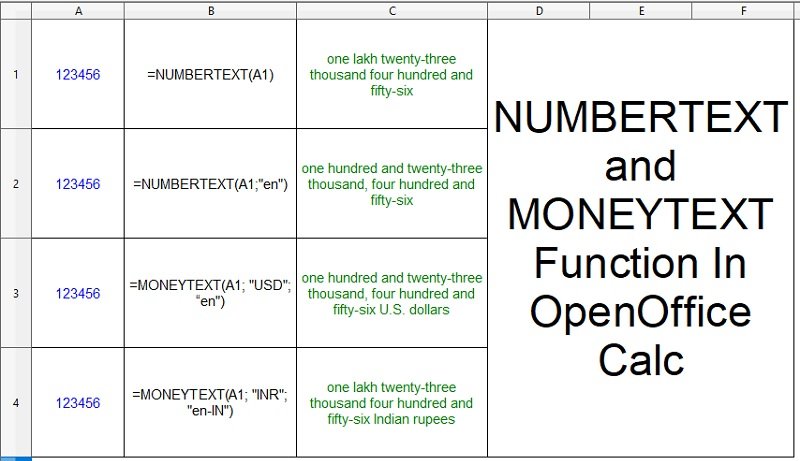
Pingback: School Report Card And Mark Sheet Excel Template - MSOfficeGeek
Pingback: Ready-To-Use IRS Compliant Mileage Log Template 2022 - MSOfficeGeek
Pingback: ABS Function: Excel, Sheets, Calc & Numbers - MSOfficeGeek
Pingback: Convert Text to Upper Case VBA UCase Function - MSOfficeGeek
Pingback: Ready-To-Use GST Credit Note Format for Goods Return - MSOfficeGeek
Pingback: Ready-To-Use Employee Training Log Template - MSOfficeGeek
Pingback: Ready-To-Use Yearly Mileage Log Template - MSOfficeGeek
Pingback: Ready-To-Use Job Application Tracker Template - MSOfficeGeek
Pingback: COUNTIF Function: Excel, Sheets, Calc and Numbers - MSOfficeGeek
Pingback: ACCRINT Function: Excel, Sheets, Calc and Numbers - MSOfficeGeek
Pingback: DATEDIF Function: Excel, Sheets, Calc and Numbers - MSOfficeGeek
Pingback: Ready-To-Use Employee Shift Rotation Schedule Template - MSOfficeGeek
Pingback: Ready-To-Use Employee Leave Tracker Template - MSOfficeGeek
Pingback: Ready-To-Use UAE Gratuity Calculator Template - MSOfficeGeek
Pingback: Ready-To-Use Oman Gratuity Calculator Template 2023 - MSOfficeGeek
Pingback: CEILING Function: Excel, Sheets, Calc & Numbers - MSOfficeGeek