Ready-To-Use SpellNumber Function in Excel to convert a number to written text. We have programmed this Function for 14 different currencies.
Microsoft Office provides a general code that converts a given number to US Dollars in words. We have created a new code using this code to furnish currencies other than US dollars.
In simple terms, it displays a given number as “Two Thousand Three Hundred Forty-Five Dollars and Fifty Cents”.
Not only that, with the help of this function you can convert a given number to words in the following currencies:
- US Dollar
- Canadian Dollar
- Australian Dollar
- European Euros
- Great Britain Pound
- Japanese Yen
- UAE Dirham
- Saudi Riyal
- South African Rand
- Thai Baht
- Sri Lankan Rupee
- Indian Rupee
- Pakistani Rupee
- Bangladeshi Taka
In addition to the above, there is one bonus SpellNumber that is SpellNumber Function Without Currency.
Thus, there are a total of 3 VBA codes that this function uses. One code follows the English numbering system of millions and billions whereas the other follows the Indian number system of lakhs and crores.
To summarize, the first 11 currencies use SpellNumber Function whereas the other uses SpellNumber2 Function and uses SpellNumberWC for numbers without any currency.
You can easily navigate to your desired SpellNumber Function using the table of content given below.
Table of Contents
Syntax – SpellNumber Function
=SpellNumber(Cell Reference, “Parameter”)
SpellNumber Function Sample File
To understand the process easily, click the button below to download the sample file:
SpellNumber VBA Code
To convert numbers to words in Google Sheets and OpenOffice Calc, you can use the NUMBERTEXT Add-in.
How To Insert SpellNumber Function in Excel?
In this case, please make note that this code is applicable where the currency system is similar to that of dollars. Trillion, Billions, Million, etc are the same.
To insert the SpellNumber Function follow the below-given steps.
1. Go To Developer Tab.

2. Click on Visual Basic.
3. In the Insert menu, click on Module.
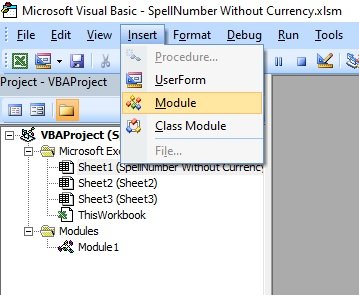
4. Click on the “view raw” button at the right-hand bottom corner of the code.
5. Copy the Code and Paste it into the Module window.

6. Click on the Save button. Close the Module window.
7. Click on the File menu and select the “Save As” option.
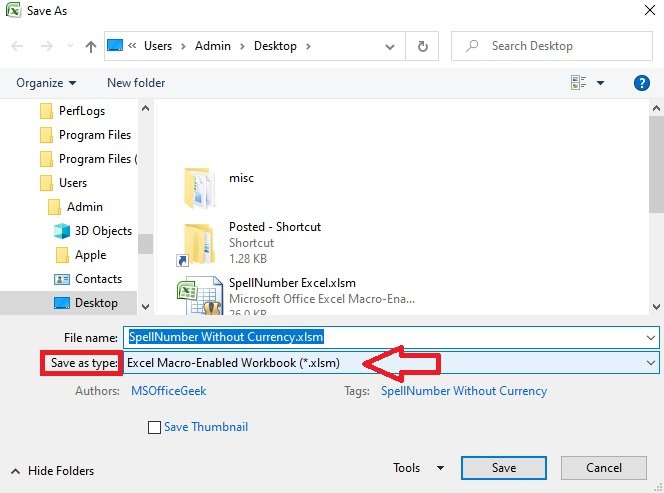
8. Select Excel File Type as “Excel Macro-Enabled Workbook”. As the file now consists of a code is cannot be saved in general excel format. Hence, it needs to be saved in this format.
That’s it. Your spellnumber function is now inserted in this workbook. Moreover, this function will only be available in this workbook.
Thus, with this single code, you can use SpellNumber Function for US Dollar, Canadian Dollar, Australian Dollar, European Euros, Great Britain Pound, Japanese Yen, UAE Dirham, Saudi Riyal, South African Rand, Thai Baht, and Sri Lankan Rupee.
Just apply the above syntax and change the parameter according to your currency.
Spell Number Function – US Dollars
For US Dollar you don’t need to enter any parameter. Just enter the Function and the cell reference. The function displays the amount in “Dollars” and “Cents”. The Canadian and Australian Dollar also displays the amount in the same units.
In short, it displays the number as “Two Thousand Three Hundred Forty-Five Dollars and Fifty Cents”.
Formula
=SpellNumber(B5)
Result

Spell Number Function – Canadian Dollar
To display the numbers in Canadian dollars insert the parameter as “CA” in quote marks. If you don’t want the script to mention the word “Canadian” use the SpellNumber US Dollar formula.
As a result, it displays the number as “Two Thousand Three Hundred Forty-Five Canadian Dollars and Fifty Cents”.
Formula
=SpellNumber(B16, “CA”)
Result

Spell Number Function – Australian Dollars
Thus, to display the numbers in Australian dollars insert the parameter as “AU” in quote marks. Similar to Canadian SpellNumber, if you don’t want the word “Australian” use the SpellNumber US Dollar formula.
As a result, it displays the number as “Two Thousand Three Hundred Forty-Five Australian Dollars and Fifty Cents”.
Formula
=SpellNumber(B27, “AU”)
Result

Spell Number Function – Euros
To display the numbers in Euros, insert the parameter as “AU” in quote marks along with the cell reference. The function displays the amount in “Euros” and “Cents”.
In other words, it displays the number as “Two Thousand Three Hundred Forty-Five Euros and Fifty Cents”.
Formula
=SpellNumber(B49, “EU”)
Result
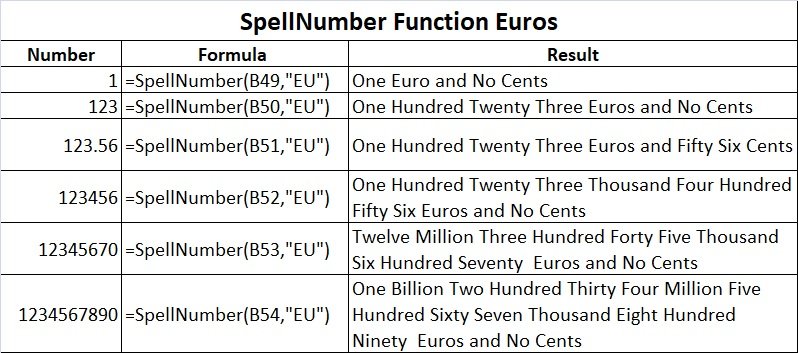
Spell Number Function – Great Britain Pounds
For Great Britain pounds, insert the parameter as “UK” along with the cell reference. The function displays the amount in “Pounds” and “Pence”.
In other words, it displays the number as “Two Thousand Three Hundred Forty-Five Pounds and Fifty Pence”.
Formula
=SpellNumber(B38, “UK”)
Result
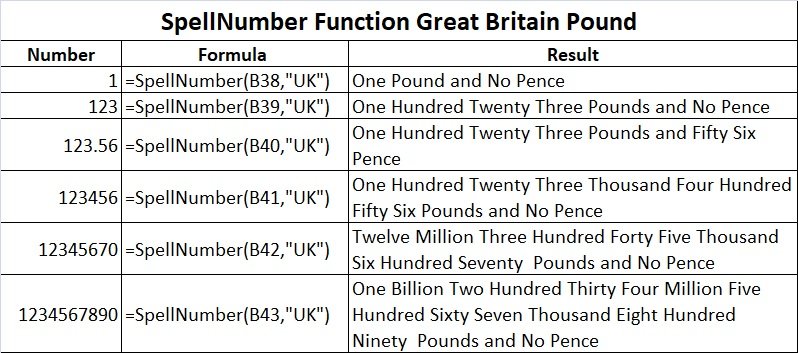
Spell Number Function – Japanese Yen
The Japanese Yen also uses the same number system of millions and billions. Insert the parameter as “JY” in quotation marks. The function displays the amount in “Yens” and “Sens”.
As a result, it displays the number as “Two Thousand Three Hundred Forty-Five Yen and Fifty Sens”.
Formula
=SpellNumber(B60, “JY”)
Result
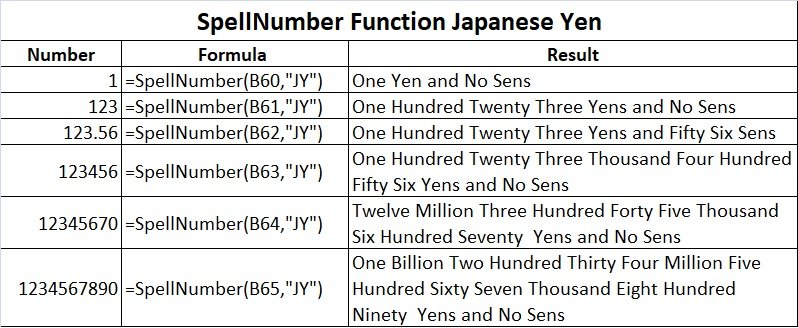
Spell Number Function – UAE Dirham
Insert the parameter as “DH” in quotation marks. The function displays the amount in “Dirhams” and “Fils”.
In short, it displays the number as “Two Thousand Three Hundred Forty-Five Dirhams and Fifty Fils”.
Formula
=SpellNumber(B71, “DH”)
Result

Spell Number Function – Saudi Riyal
For “Saudi Riyal”, insert the parameter as “RY” in quotation marks. The function displays the amount in “Riyals” and “Halalas”. As a result, it displays the number as “Two Thousand Three Hundred Forty-Five Riyals and Fifty Halalas”.
Formula
=SpellNumber(B82, “RY”)
Result

Spell Number Function – South African Rand
For South African Rand, insert the parameter as “SA” in quotation marks. The function displays the amount in “Rands” and “Cents”.
In other words, it displays the number as “Two Thousand Three Hundred Forty-Five Rands and Fifty Cents”.
Formula
=SpellNumber(B93, “SA”)
Result

Spell Number Function – Thai Baht
Insert the parameter as “TB” in quotation marks. The function displays the amount in “Bahts” and “Satangs”.
As a result, it displays the number as “Two Thousand Three Hundred Forty-Five Bahts and Fifty Satangs”.
Formula
=SpellNumber(B104, “TB”)
Result
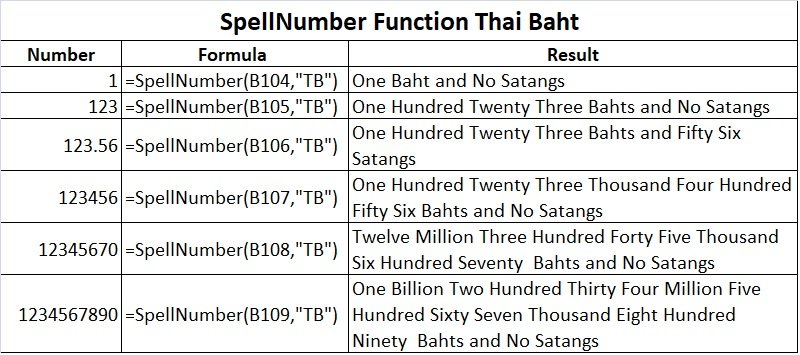
Spell Number Function – Sri Lankan Rupee
The Sri Lankan Rupee also uses the same number system of millions and billions. Insert the parameter as “SR” in quotation marks. The function displays the amount in “Rupees” and “Sinhalas”.
As a result, it displays the number as “Two Thousand Three Hundred Forty-Five Rupees and Fifty Sinhalas”.
Formula
=SpellNumber(B115, “SR”)
Result
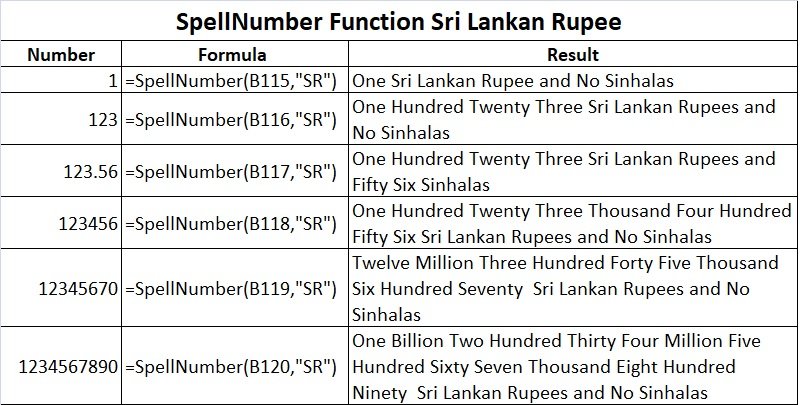
SpellNumber For Currencies Using Lakhs and Crores
We have to use another VBA code for SpellNumber for Asian currencies. These countries include India, Pakistan, and Bangladesh.
VBA Code For SpellNumber Indian Rupees, Pakistani Rupees, and Bangladeshi Taka
You have to insert another module and copy the below VBA code:
Spell Number Function – Indian Rupee
Insert the parameter as “IN” in quotation marks. The function displays the amount in “Rupees” and “Paisas”.
In other words, it displays the number as “Two Thousand Three Hundred Forty-Five Rupees and Fifty Paisas”.
Formula
=SpellNumber2(B3, “IN”)
Result

Spell Number Function – Pakistani Rupee
Insert the parameter as “PK” in quotation marks. Similar to the Indian Rupees it displays the amount in “Pakistani Rupees” and “Paisas”.
As a result, it displays the number as “Two Thousand Three Hundred Forty-Five Pakistani Rupees and Fifty Paisas”.
Formula
=SpellNumber2(B16, “PK”)
Result

Spell Number Function – Bangladeshi Taka
For Bangladeshi Taka, insert the parameter as “BD” in quotation marks. The function displays the amount in “Takas” and “Poyshas”.
As a result, it displays the number as “Two Thousand Three Hundred Forty-Five Taka and Fifty Poysha”.
Formula
=SpellNumber2(B27, “BD”)
Result

Spell Number Function Without Currency
If you require to display the number in English words without currency then you can use this SpellNumbeWC function.
VBA Code For SpellNumber Without Currency
Insert the below-given code in a new module:
In SpellNumber Without Currency Function, you don’t have to insert any parameters. Thus, just insert the function and the cell reference.
As a result, it displays the number as “Two Thousand Three Hundred Forty-Five and Fifty”.
Formula
=SpellNumber(B5)
Result

Moreover, feel free to contact us for the customization of this Function as per your requirement. You can hire us for our services on Fiverr or directly contact us at info@msofficegeek.com.
If you like this article, kindly share it on different social media platforms so that your friends and colleagues can also benefit from the same. Sharing is Caring.
Furthermore, if you have any queries or suggestions please share them in the comment section below. We will be more than happy to assist you.


Pingback: COUNTIF Function: Excel, Sheets, Calc and Numbers - MSOfficeGeek
Pingback: ACCRINT Function: Excel, Sheets, Calc and Numbers - MSOfficeGeek
Pingback: DATEDIF Function: Excel, Sheets, Calc and Numbers - MSOfficeGeek
Pingback: CONCATENATE Function: Excel, Sheets, Calc & Numbers - MSOfficeGeek
Pingback: ABS Function: Excel, Sheets, Calc & Numbers - MSOfficeGeek