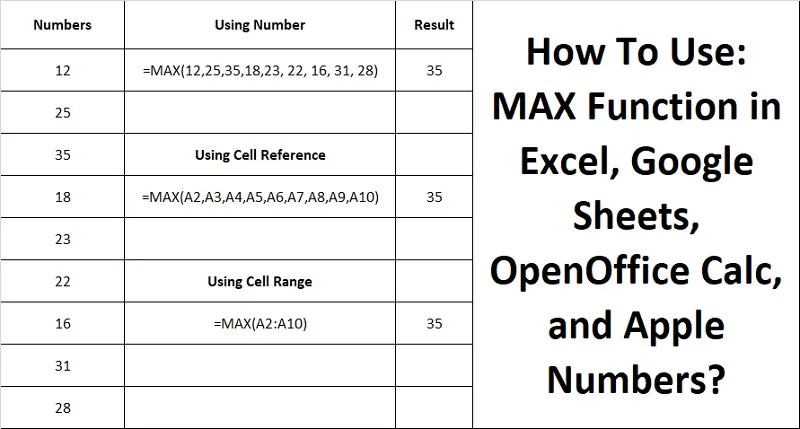MAX Function in Microsoft Excel, Google Sheets, OpenOffice Calc, and Apple Numbers returns the maximum value in a group of numbers.
Mathematically, the MAX of any set of numbers is the highest value in a given range of numbers.
For example, 10,23,32,15 are a set of numbers. We know that it is 32.
Up to 10 or 20 numbers, we can easily spot the maximum number in the data set. But, when we need to find the maximum number in a large data set, then finding the highest value manually in a range of data is lengthy and tiring.
Therefore, to find the maximum value, we can use MAX Function. in spreadsheet programs like Microsoft Excel, OpenOffice Calc, Google Sheets, and Apple Mac Numbers.
MAX Function finds the maximum value from a predefined range of cells.
By using MAX Function, you can compute the highest value from massive datasets, analyze statistics, perform budgeting, and compare values quite easily.
Moreover, this function falls under the statistical function category in spreadsheets. It can be easily used in spreadsheets for mathematical programs.
You can also check out other Spreadsheet Functions like CEILING Function, MIN Function, NUMBERTEXT, SpellNumber, and SpellNumber Indian Rupees on our Functions Page.
So, let us figure out how to use MAX Function in each spreadsheet program.
Table of Contents
How To Use the MAX Function in Microsoft Excel?
“MAX” stands for “Maximum” which means the maximum value in a group of numbers.
This function measures the maximum or highest value within a range of selected cells.
MAX Function ignores the empty cells, logical values, or text in the array or reference. But, it includes the cells with the value “0”.
Arguments that are error values or text that can’t be translated into numbers can be errors.
You can use MAXA Function when you want to include logical values, and text representations of numbers in a reference as a part of calculations.
To use the MAX Function in Microsoft Excel enter the formula = MAX(cell reference, cell range, number, or whatever your range is.
For example, if you want to get the maximum value of A1 to A5 cells then you would enter =MAX(A1:A5) and press enter to get the result.
Syntax
=MAX(number1, [number2], …)
Where:
Number: MAX(12,25,35,18,23, 22, 16, 31, 28)
Cell Reference: MAX( A1, A2, A3, B1, B2, B3)
Cell Range: MAX(A1:A20)
Formula: MAX(SUM(A1:A10),SUM(A11:A20)))
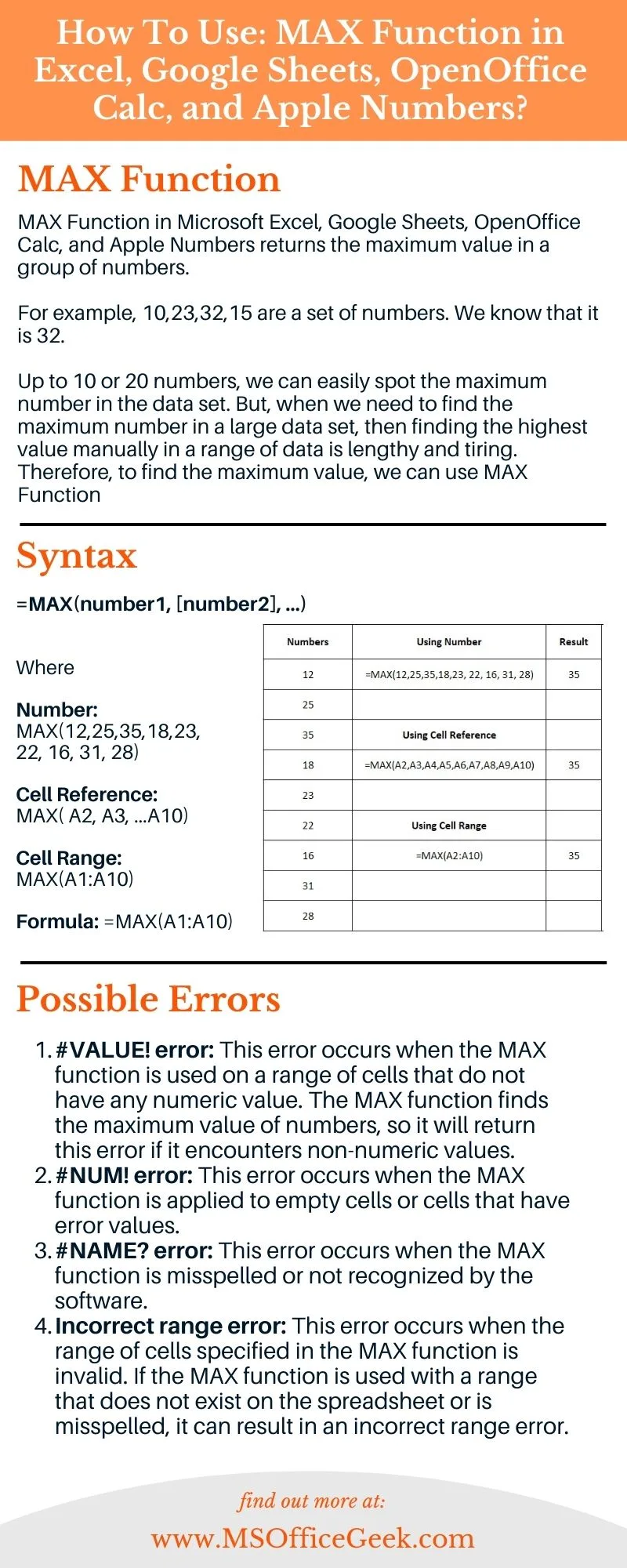
How To Use the MAX Function in Google Sheets?
To use the MAX Function in Google Sheets, you must enter the formula = MAX ( cell reference or range) into a cell. Replace the cell reference with the cell that you want to find the highest value.
To use this function and find the maximum value, it is necessary to have more than one argument. If someone inserts only one argument the result will be the number itself.
For example, if you want to count the maximum value of A1 to A5 cells then you would enter =MAX(A1:A5) and press enter to get the result.
Syntax
=MAX(value1, [value2, …])
Where:
Number: MAX(12,25,35,18,23, 22, 16, 31, 28)
Cell Reference: MAX( A1, A2, A3, B1, B2, B3)
Cell Range: MAX(A1:A20)
Formula: MAX(SUM(A1:A10),SUM(A11:A20)))
How To Use the MAX Function in Apple Numbers?
To use the MAX Function in Apple numbers, you must enter the formula = MAX(A1:A5) into a cell. Replace the cell reference with the cell that you want to find the maximum value.
Make sure you separate each cell or the selected range of the cells with (,). After adding the value with the semicolon close the formula with a closing parenthesis ()) and press Enter.
For example, if you want to count the highest value of A1 to A5 cells then you would enter =MAX (A1:A5) and press enter to get the result.
Syntax
=MAX(value1, value2, …])
Where:
Number: MAX(12,25,35,18,23, 22, 16, 31, 28)
Cell Reference: MAX( A1, A2, A3, B1, B2, B3)
Cell Range: MAX(A1:A20)
Formula: MAX(SUM(A1:A10),SUM(A11:A20)))
How To Use the MAX Function in OpenOffice Calc Numbers?
To use the MAX Function in OpenOffice Calc, you must enter the formula = MAX(number1; number2; … number30) into a cell. Replace the cell reference with the cell that you want to find the highest value.
Make sure you separate each cell or the selected range of the cells with a semi-colon (;) instead of (:) colon. After adding the value with the semicolon close the formula with a closing parenthesis ()) and press Enter.
For example, if you want to count the maximum value of A1 to A5 cells then you would enter =MAX (A1:A5) and press enter to get the result.
Syntax
MAX(number1; number2; … number30)
Where:
Number: MAX(12; 25:35;18;23; 22; 16; 31; 28)
Cell Reference: MAX( A1; A2; A3; B1; B2; B3)
Cell Range: MAX(A1:A20)
Formula: MAX(SUM(A1:A10);SUM(A11:A20)))
Possible Errors
#VALUE! error: This error occurs when the MAX function is used on a range of cells that do not have any numeric value. The MAX function finds the maximum value of numbers, so it will return this error if it encounters non-numeric values.
#NUM! error: This error occurs when the MAX function is applied to empty cells or cells that have error values.
#NAME? error: This error occurs when the MAX function is misspelled or not recognized by the software.
Incorrect range error: This error occurs when the range of cells specified in the MAX function is invalid. If the MAX function is used with a range that does not exist on the spreadsheet or is misspelled, it can result in an incorrect range error.
You can fix these errors by ensuring the formulas and cell references used in the function are correct. Make sure that the cell reference in the MAX Function contains a number.
Don’t forget to share this informative article with your friends and colleagues on various social media platforms like Instagram and Facebook to let them know about its usefulness. Remember, sharing is caring and it is the right way to help others.
Moreover, if you have any doubts or suggestions feel free to write in the comment box below. We will get back to you soon.