Download Fully Automated School General Register – India in Excel, OpenOffice Calc, and Google Sheets to maintain a digital record of your students.
The data form function helps you to easily Insert, Edit, or Delete student records. This template works completely like software.
Maintain the GR register digitally for 3000-plus students. This template also helps you to issue a Bonafide Certificate with student credentials in just a few clicks.
Table of Contents
What is School General Register?
General Register is an administrative record of students mandatory by law in India for schools. It is one of the most important school records.
Usually, senior administrative staff or the Principal maintains a School General Register. It consists of records of students from the inception day of the school. This register records all personal details of all the students admitted to the school.
Purpose of School General Register
General Register, being an important administrative register, helps produce almost all student documents required in a school.
This includes identity cards, bonafide certificates, bank account certificates, and even transfer certificates (LC – Leaving Certificates). Moreover, these records are helpful in a successful and systematic running of a school.
In addition to the above, the general register helps in:
- Provide data to local DEOs (District Education Offices).
- Submit statistical data to local as well as state government offices.
- Helps in Budget Preparation.
- Perform research activities.
- Sanction of government-approved educational grants.
What is a Student Bonafide Certificate?
A Student Bonafide Certificate is a document that confirms the association of the student with the school. The word bonafide is derived from Lati, meanings “in good faith”.
In simple terms, a school issues a bona fide certificate to certify that the student belongs to their educational institution.
Uses of Bonafide Certificate
Students require bonafide certificates for many personal as well as legal purposes. The uses of the Bonafide Certificate are as follows:
- Opening of A Bank Account.
- To avail of student concessions in public transport.
- Obtain monthly/weekly travel pass in government transport.
- Apply for a passport or a driver’s license.
- Obtain low-interest Student Loans under Government schemes.
Download School General Register – India (Excel, OpenOffice Calc & Google Sheet)
We have created a simple and easy-to-use School General Register – India software with predefined formulas and functions in Excel, OpenOffice Calc, and Google Sheets.
You can add new records, edit existing records as well as delete student records. Not only that, but you can also issue a bonafide certificate for any student in just one click.
Download by clicking below on the desired format:
Additionally, you can also download School Management Templates like School Fee Collection System, School Report Card and Mark Sheet Excel Template, Payroll Excel Template With Staff Attendance, Random Number Generator, and Percentage Calculator.
Furthermore, feel free to contact us for the customization of this template as per your requirement. We also design new templates based on your needs. You can hire us for our services on Fiverr or directly contact us at info@msofficegeek.com.
Components of School General Register Template – India
This template consists of 3 sheets: School General Register, GR Record Finder, and Bonafide Certificate Generator. Let us understand the functioning of each sheet in detail.
School General Register – India
This sheet consists of the following columns to record student’s details in the School General Register:
G.R. Number
Saral ID
Full Name
Father’s Name
UID/Aadhar No.
Nationality
Gender
Religion
Caste
Subcaste
Date of Birth
Birth Place
Joining STD
Division
Joining Date
Previous School
UDISE Number
Current Address
Permanent Address
Emergency Contact
TC/LC Issued Details
Reason for Leaving the School
Remarks
Saral ID is issued by the government. Every student has a unique Saral ID. SARAL stands for (Systematic Administrative Reforms for Achieving & Learning). SARAL is for collecting statistics and for tracking a student’s academic performance.
UDISE stands for Unified District Information System For Education and is used for a variety of school-related functions in India.
It aids in the organization and classification of all school data across the country. With this number, you may obtain any information about your schooling.
School General Register Sheet serves as a database in this template. Thus, you don’t need to make any manual entries on this sheet. You can insert, edit, delete and view a record using the General Register Data Form.
The file currently consists of sample data. If you want to make entries then first you need to delete the data.
The data form is available in Excel format only. In OpenOffice Calc and Google Sheets, the entries will be manual. To make entries in School General Register, navigate to the last record to make a new entry.
There is no difference in the functioning of the GR finder sheet and the Bonafide Certificate Generator.
Enter New GR Record
To open the data form:
- Click on B5.
- Press the Shift key + Right Arrow key to select the columns.
- Select the Form icon from the Quick Access Toolbar at the top left corner beside the Windows logo. You can also use the shortcut key using the Alt key and number keys to open the form.
This will open the following Data Entry Form. After completing the entry press enter to submit the record. Do not press enter in between otherwise it will record an incomplete entry.
Edit GR Record
If by chance you press enter before completing the record and recorded an incomplete entry or made any wrong entry, no need to worry. You can easily change it by following the below steps:
- Click on B5.
- Press the Shift key + Right Arrow key to select the columns.
- Press Shift Key + Down Arrow key to select till the last entered record.
- Select the Form icon from the Quick Access Toolbar at the top left corner beside the Windows logo.
- On the Data Form, click on “Criteria”. You have to enter the accurate Criteria. A change in the criteria might not display the record.
- Insert the GR number you want to edit and press enter. Navigate to the detail you want to change using your mouse or using the tab button.
- Make the desired changes to your record and press enter to update the record.
Delete GR Record
Furthermore, if you want to delete any record you can do it in two ways. Navigate to that record in the sheet and delete that record. It should be noted that by deleting the record the GR serial will break in between.
The second way to delete is by following the below-given steps:
- Click on B5.
- Press the Shift key + Right Arrow key to select the columns.
- Press Shift Key + Down Arrow key to select till the last entered record.
- Select the Form icon from the Quick Access Toolbar at the top left corner beside the Windows logo.
- On the Data Form, click on “Criteria”. You have to enter the accurate Criteria. A change in the criteria might not display the record.
- Insert the GR number you want to delete. It will display the record.
- Click on Delete Button on the Data Form. A dialog box will appear. Click OK to delete your record.
Student GR Finder
The GR finder Sheet helps to see individual details of a particular GR number. Just insert the GR number in the cell adjacent to the GR number and it will display details of the respective GR number.
Bonafide Certificate Generator
To issue a Bonafide Certificate for any student, just insert the GR number in the cell as shown below and it will fetch the details from the School General Register. Moreover, it displays the current date using the Today function.
Now, insert the current class and division. Select the academic year from the dropdown list. Your Student Bonafide Certificate is ready to print.
If you like this article, kindly share it on different social media platforms. So that your friends and colleagues can also benefit from the same. Sharing is Caring.
Moreover, send us your queries or suggestions in the comment section below. We will be more than happy to assist you.

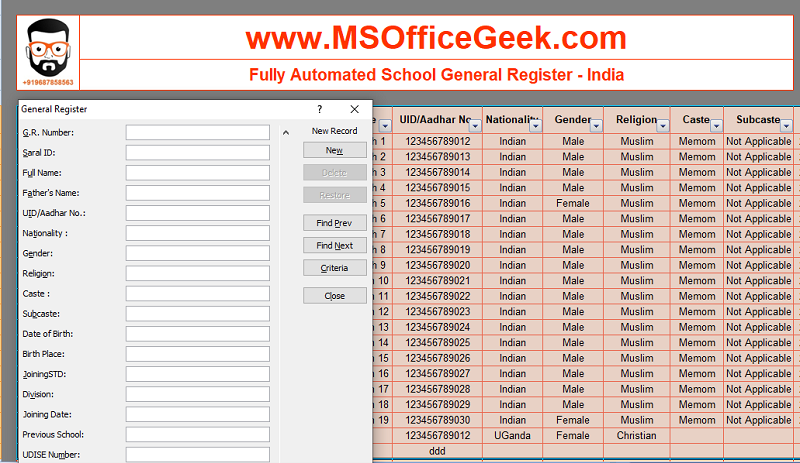
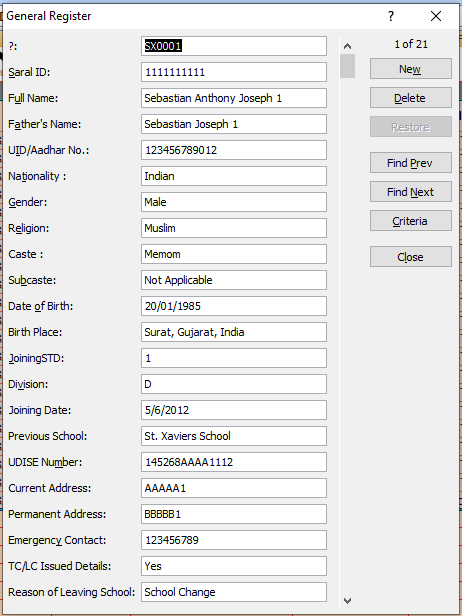

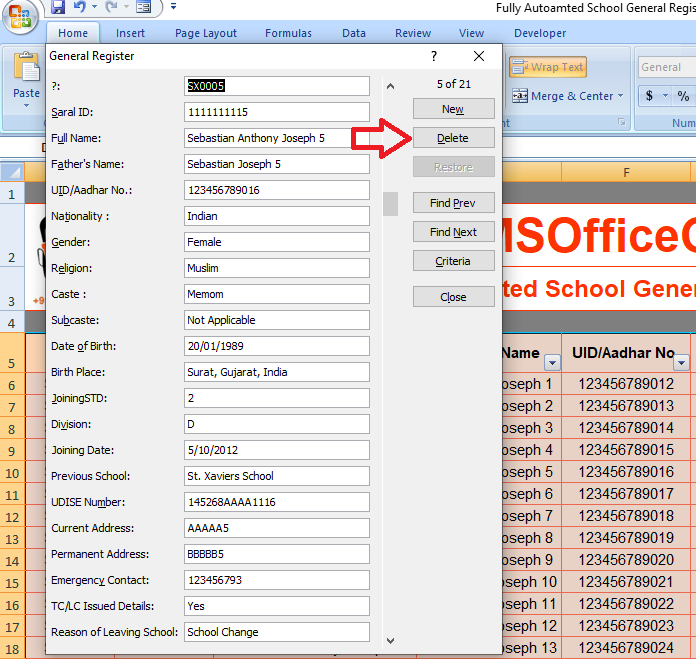
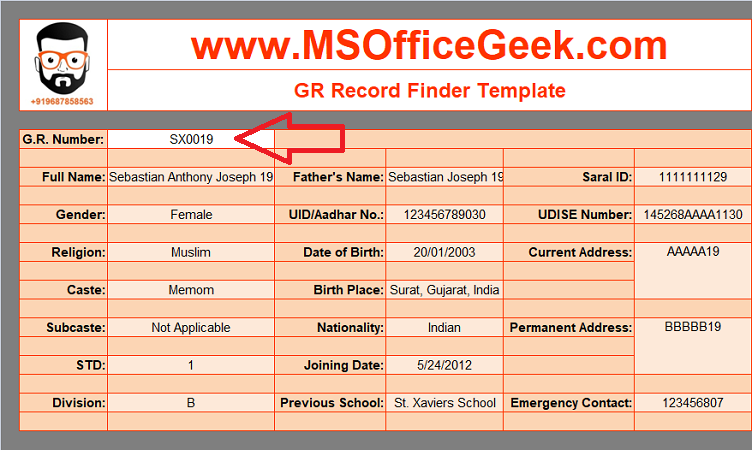

Pingback: Fully Automated Teacher's Attendance Register Excel Template - MSOfficeGeek